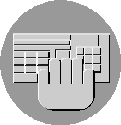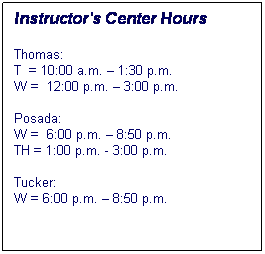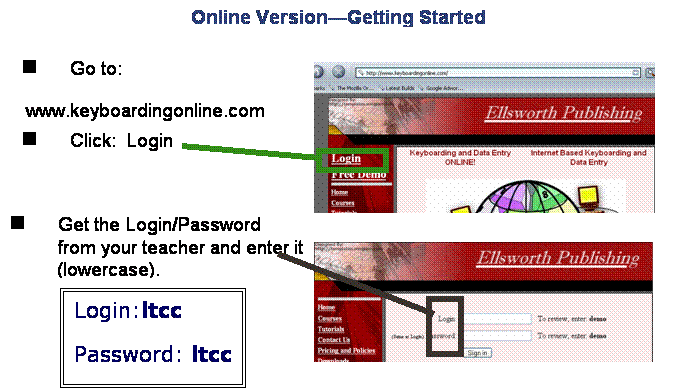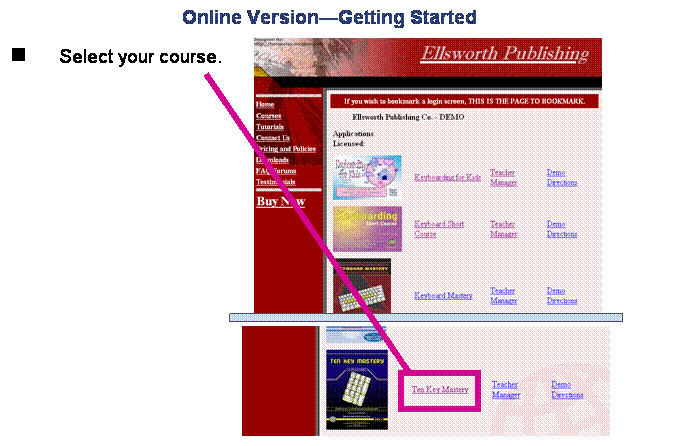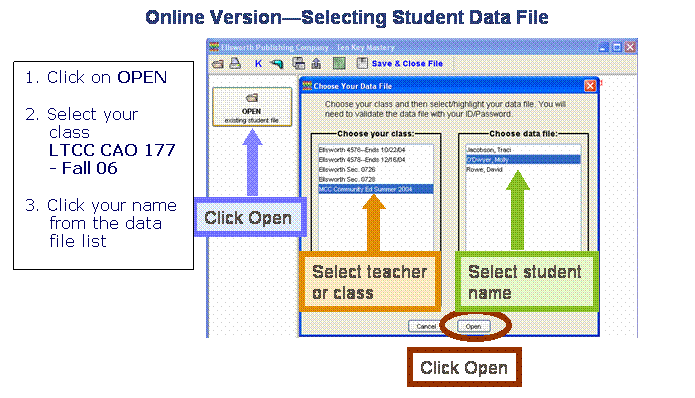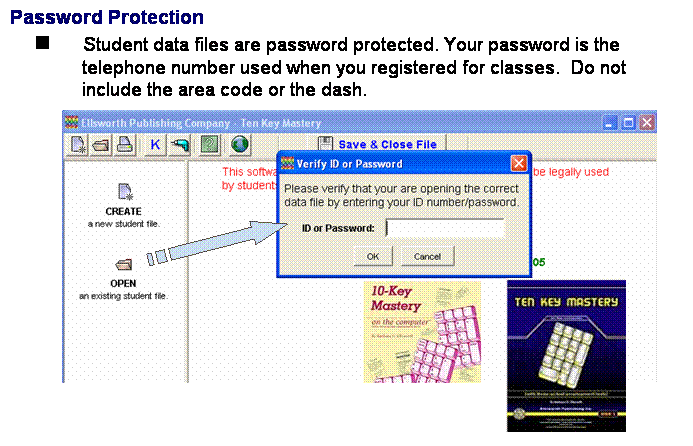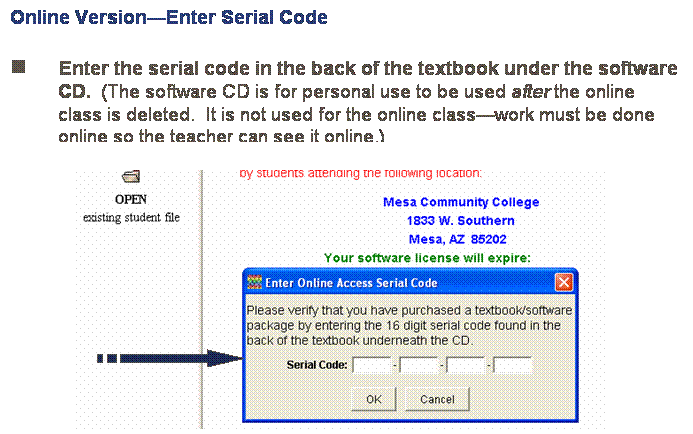Course Description: This course is
designed to teach the numeric keypad with speed and accuracy using industry
standards for data entry. Proficiency on three employment tests used by
three large interstate corporations helps the student meet employment
standards.
Course Objectives: After completing all
three modules of this course, the student will be able to:
define data entry; key a minimum of 6,000 ksph (keystrokes per hour) with
98% accuracy; enter data in forms with 100%
accuracy; and proofread and edit forms.
Course Materials:
10 Key Mastery, Barbara Ellsworth Publishing
Course Requirements:
You must attend an orientation session before beginning
the course. This is a skill course that requires 40/48 hours to complete
all modules. You will practice 10 key to improve your speed and learn to
enter data in forms. The software will record all your scores and grades.
Course Grading:
Module A: 100% KSPH
(see grading scale below)
| 12,000 KSPH = A |
| 10,222 KSPH = B |
| 8,000 KSPH = C |
| 6,000 KSPH = D |
| Below
= F |
Modules B & C:
85% KSPH (see grading scale above)
15% Forms
“Getting Started”—Completing This Course:
1. Start this
course by reviewing the Course Introduction
presentation. To view presentation: double click “My
Computer” on the desktop, double click the “Instructor on
‘Lucy’ (K:)” icon, double click the “CAO” folder;
double click the “177-Data Entry” folder, right
click on “Course Introduction”; and then click “Show.”
This presentation will explain the skills needed for data entry and also
show the types of forms used at the end of the course. You will also be
reviewing the “TenKeyMastery-Student” presentation located in the same
folder. Follow the same steps to show this presentation.
2. Follow the
directions below for Online Version—Getting Started:
Online Version—Getting Started
|
n
Go to:
www.keyboardingonline.com
|
n
Get the Login/Password from your teacher and enter it
(lowercase).
|
Login:ltcc
Password:
ltcc
|
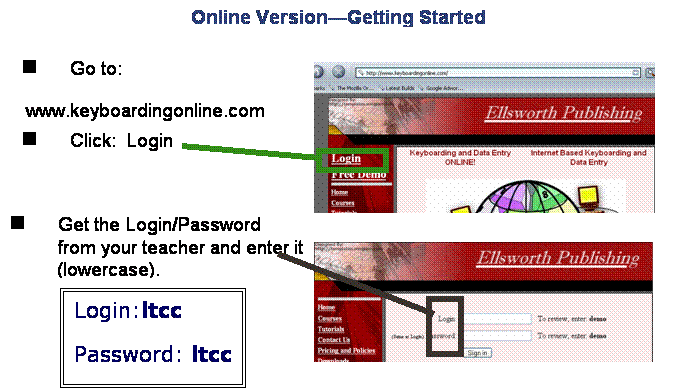
Online Version—Getting Started
|
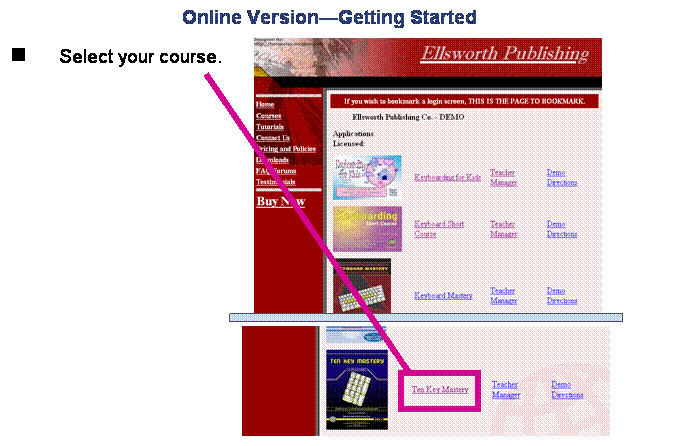
Online Version—Selecting Student Data File
|
1. Click on
OPEN
2.
Select your class
LTCC CAO 177 - Fall 06
3. Click your name from the data
file list
|
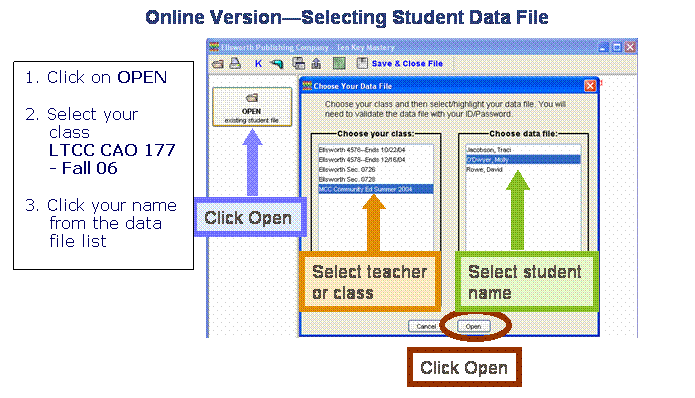
n
Student data files are password protected. Your password
is the telephone number used when you registered for classes.
Do not include the area code or the dash.
|
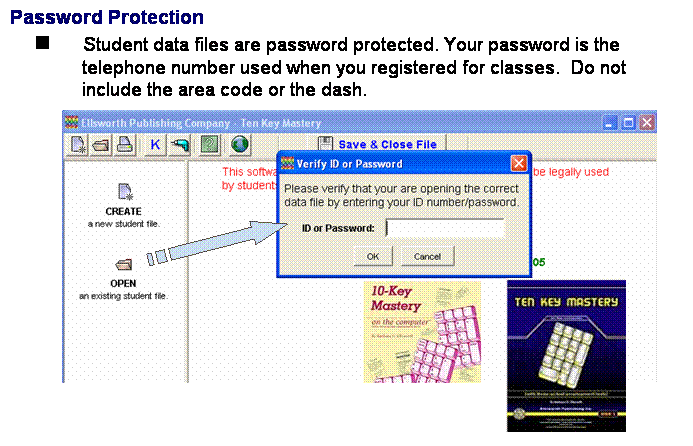
Online Version—Enter Serial Code
|
n
Enter the serial code in the back of the
textbook under the software CD.
(The
software CD is for personal use to be used after the
online class is deleted. It
is not used for the online class—work must be done online so
the teacher can see it online.)
|
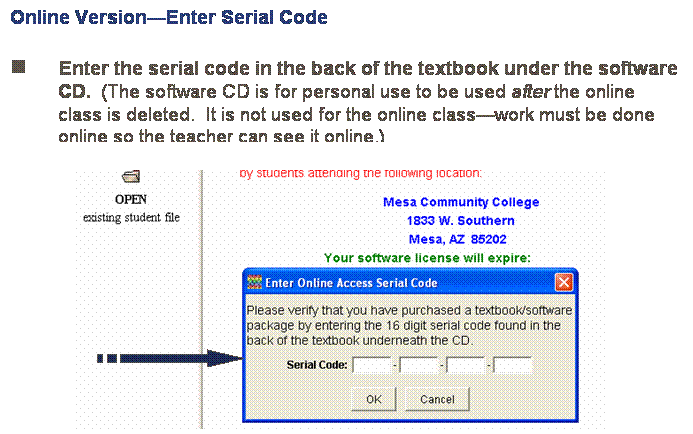
Data Entry
ASSIGNMENT SCHEDULE
This
schedule is a suggested guide for the student who wishes to finish
the required
assignments by the end of the quarter and earn three quarter units of
credit. Students may proceed faster or slower than this schedule. You must
complete one module of work to receive one unit of credit.
MODULE
A
|
Week 1: |
1. |
Introduction to the course, computers, lab
procedures |
|
|
|
|
|
|
2. |
Familiarize yourself with your computer and
10-Key Mastery software.
“Getting Started”—follow the directions
on pages 2-5 of this syllabus |
|
|
|
|
|
|
3. |
|
END OF
MODULE A
MODULE B
| |
|
|
|
Week 7 & 8
|
1. |
DATA ENTRY FORMS
Complete the data entry forms. Double click on the CAO folder on
the K drive. Double click the 177 folder and then double click the
Data Forms folder. There are seven forms in this folder that you
will save to your disk. The data information sheet is attached to
this course outline. Following the directions on the data sheet,
open each form and begin entering the information and saving the
forms.
Form 1 Apparel, pg. 8 of syllabus
Form 2 Admissions, pg. 8 of
syllabus
Form 3 Confirmation Letter, pg.9
of syllabus
Form 4 Employee Evaluation, pg 9
of syllabus
You will open the folder and bring the form to
the screen. Enter all information into the form. Save the form to
your disk and name the form. Do not save over the original form.
|
|
|
|
|
|
|
2. |
Staple and turn in all completed forms. Please
put your name, course code, form number (Form 1, etc.) and date on
the first page of each packet |
CAO 177—DATA ENTRY
DATA
SIMULATION
COMPLETING
FORMS
In the CAO folder on the K drive is a folder labeled
177. Open this folder and double click on the folder labeled “Data Forms.”
You will need a disk to save the completed forms after
you have entered the data listed below for each form. Follow the directions
below and complete a form for each of the records listed. When you have
entered the information on each form, save the form to your disk in the A
drive and name it according to directions given with each form. You will
print a copy of each form to turn in to your instructor. Remember the
fields where information is to be entered are shaded on the form. Use the
tab key to move form field to field. Use the 10-key pad to enter numbers.
After you open a form from the folder, be sure to change to the A drive and
save the completed form to your disk.
Enter the information on the form for each store
number. Save the form as Apparel and the store number. Open form 1 Apparel
again and continue with the next form until you have completed all four
forms. Each form should be named by Apparel and the store number.
Form 1 Apparel
Store Number
|
23 |
152 |
26 |
10 |
Defect ID Tag
|
July 1, 2003 |
June 23, 2003 |
May 4, 2003 |
August 5, 2003 |
|
Vendor Number |
581 |
284 |
564 |
781 |
|
Vendor Style Number |
1 |
6 |
48 |
19 |
|
Department Number |
22 |
15 |
64 |
71 |
|
SKU Number |
002456789 |
003126459 |
004459753 |
018456230 |
|
Defect Notice in Store/Customer Return |
in store |
return |
in store |
return |
|
Defect Location |
sleeve |
skirt |
leg |
bottle broken |
|
Seams |
Open |
Okay |
Okay |
Okay |
|
Colors |
Okay |
Okay |
Okay |
Okay |
|
Fabric Construction |
Holes |
Stitching |
Okay |
Okay |
|
Shrinkage |
Okay |
Excessive |
Excessive |
Okay |
|
Buttons & Zippers |
Buttons Missing |
Okay |
Okay |
Okay |
|
Other |
damaged design |
seams twisted |
wood cracked |
cap not holding |
|
Regular Price |
$23.95 |
$129.95 |
$49.95 |
$6.95 |
Form 2 Admissions
Enter information below on three Admissions forms.
When all forms have been completed, proofread your work. Save each form as
Admissions and the last name.
Last Name
|
Smith |
Lafayette |
Brigham |
|
First Name |
Brandon |
Suzanne |
Roxi |
|
Sex |
Male |
Female |
Female |
|
Age |
21 |
19 |
18 |
|
Guardian |
none |
Howard Lafayette |
Marci Brigham |
|
Telephone |
858 675-2232 |
619 566-5858 |
760 432-0259 |
|
Address |
14517 Rutledge Square |
10A Mercer Street |
15154 Vista Way |
|
Fax |
none |
619 566-5859 |
760 432-0259 |
|
City |
San Diego |
San Diego |
Vista |
|
State |
CA |
CA |
CA |
|
Zip |
92128 |
91021 |
92056 |
|
Start Date |
October 1, 2002 |
October 10, 2002 |
October 15, 2002 |
|
Weeks of Participation |
2 |
3 |
1 |
|
Instrument |
Violin |
Saxophone |
Cello |
MODULE C
|
Week 9 & 10 |
1. |
DATA ENTRY FORMS:
Form 5 Invoice, pg. 11 of this syllabus
Form 6 PC Rental Checklist, pg. 11 of this syllabus
Form 7 Quote, pg. 12 of this syllabus
You will open the folder and bring the form to
the screen. Enter all information into the form. Save the form to
your disk and name the form. Do not save over the original form.
After you have entered all the data in the
forms and have saved each form to your disk, proofread very
carefully. ALL FORMS MUST BE 100% ACCURATE. NO ERRORS ALLOWED!
Review forms with your instructor.
|
|
|
|
|
|
|
2. |
Staple and turn in all completed forms. Please
put your name, course code, form number (Form 1, etc.) and date on
the first page of each packet |
DATA SIMULATION
COMPLETING
FORMS
In the CAO folder on the K drive is a folder labeled
177. Open this folder and double click on the folder labeled “Data Forms.”
Please follow the same procedures for completing the
forms as you did in Module B
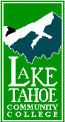 Treva Thomas
Treva Thomas